Secure Your Google Account with Sign-In and Recovery Methods

Recently, I had a client who entered an incorrect password for their Google account multiple times and locked herself out of the account. Fortunately, they had set up multiple sign-in and recovery methods and was able to regain access quickly. What are sign-in and recovery methods in the Google universe, and how do you set them up?
Adding a Layer of Security
Sign-in and recovery methods allow you to use trusted contact methods like a phone number, email address, or specific mobile devices to receive security notifications from Google for accessing your account. Typical uses include signing into your account from an unknown device, a forgotten password, or your account becomes locked.
Adding a sign-in and recovery method provides additional security so that Google knows it’s really you trying to access – or recover access – to your account. It’s easy to set up or modify an account sign-in and recovery method.
Set Up Account Sign-In and Recovery Methods
To set up sign-in and recovery methods for your Google account, you must sign in first. Most people using Google Chrome sign in to their account once and remain signed in.
- Open a new tab
- Click on the nine-dot menu that appears in the upper right corner of the page
- Click Account on the menu
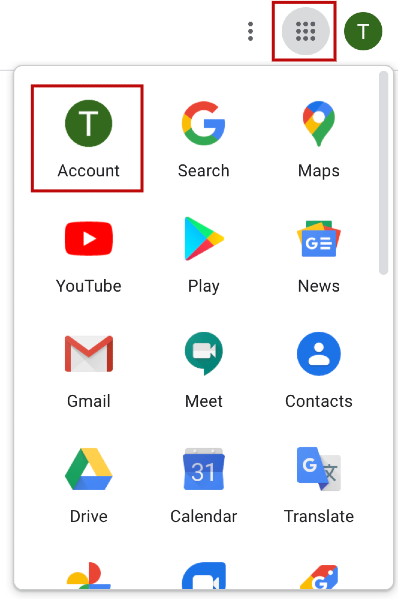
Your Google Account page is the launch point for modifying your Google account’s numerous features, including privacy settings, personalization, and security. Setting up account sign-in and recovery methods are in the Security Checkup section.
The information displayed in the Security Checkup section of the page is context-sensitive, based upon your account’s security status, and displays a different link. If Google thinks you have security issues with your account, it shows the text Security issues found and a link that says Secure account. If you have resolved previous security issues, Security Checkup displays We keep your account protected and a link that says Get started.
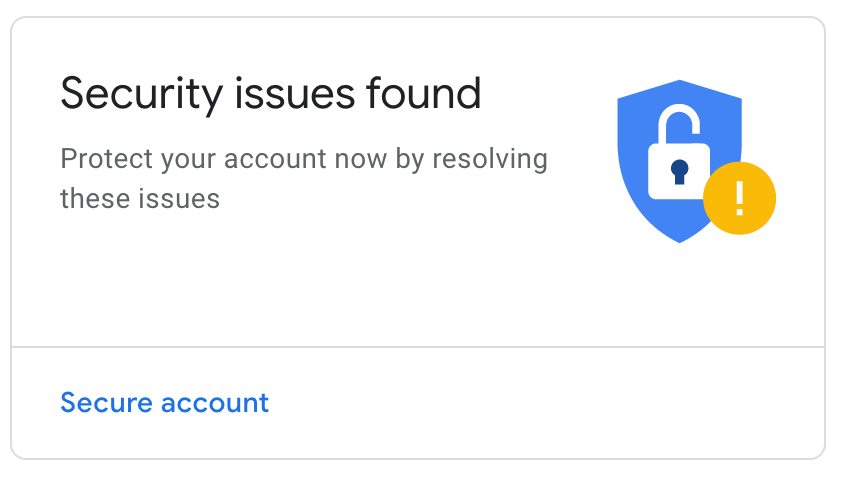
If you’ve never set up sign-in and recovery methods for your account, the page displays Secure account.
- Click the Secure account link
- Click Sign-in & recovery
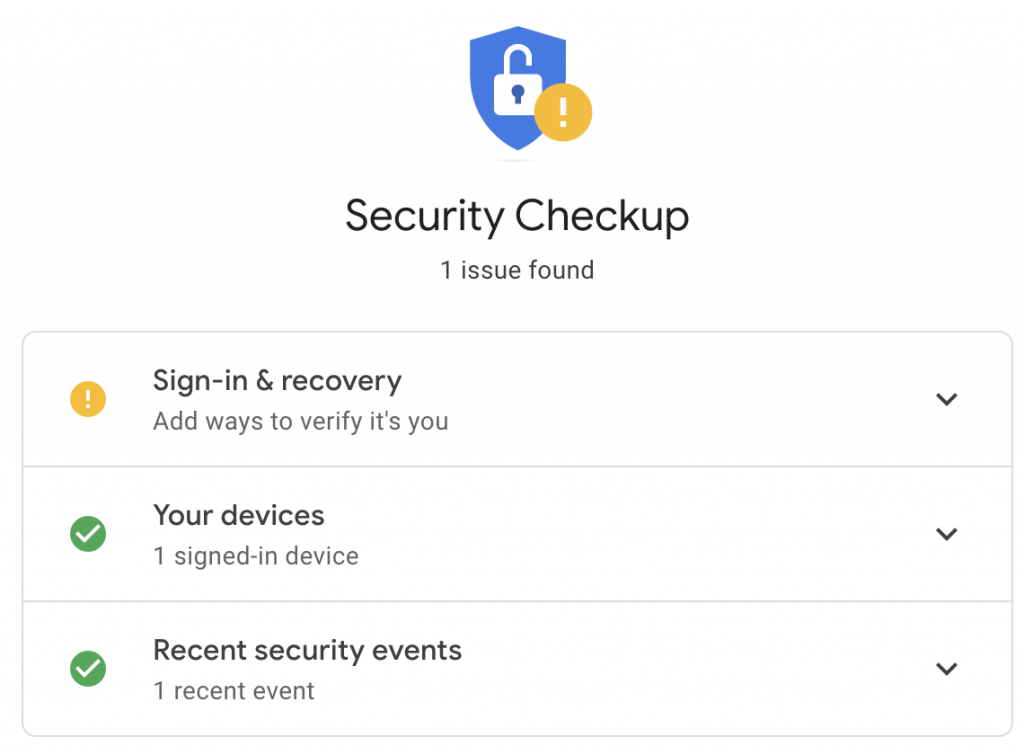
You can add two options in the Sign-in & recovery section: a phone number and a recovery email. Redundancy is welcome here, so I recommend that you provide both a recovery phone number and email address.
Add a Recovery Phone Number
- Click the Add button
- Enter your Google account password
- Click the Next button
- Enter your phone number
- Select a different country by clicking the flag (default is the US)
- Click the Next button
- Google displays a prompt informing you it will send a text message to your number for verification
- Click the OK button to continue or click the Cancel button to go back
- Enter the code Google sends to your phone
- Click the Next button
- Google displays the success message
- Click the Done button
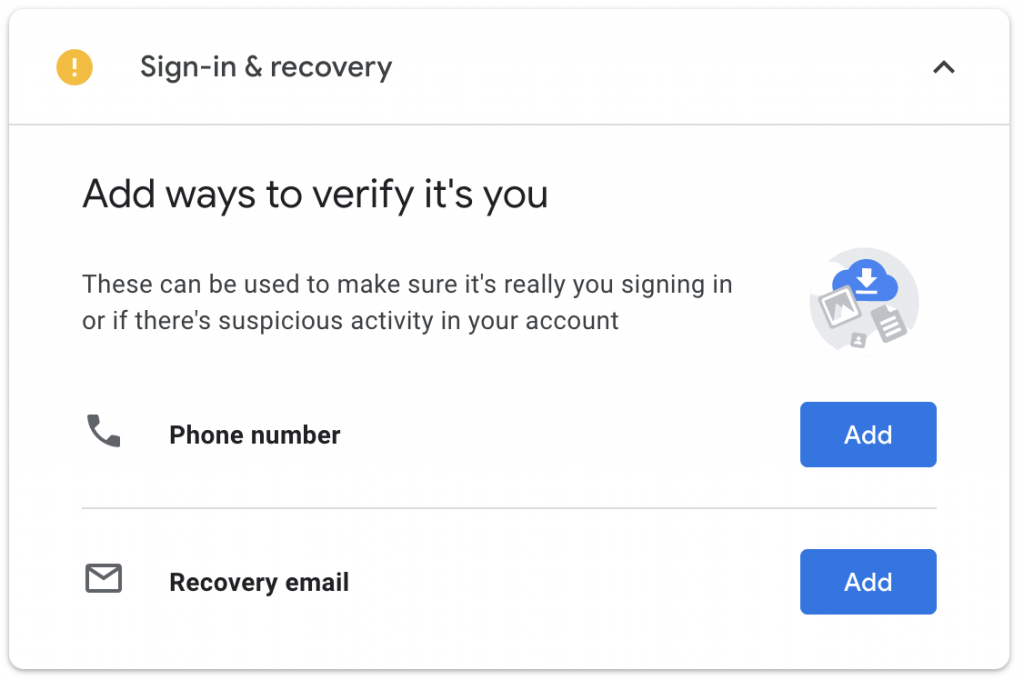
Add a Recovery Email Address
- Click the Add button
- Enter your Google account password
- Click the Next button
- Enter an email address from a different account
- Click the Next button
- Google displays the success message
- Click the Done button
If you become locked out of your Google account in the future, you can use either of the recovery methods you set up to restore access. You can use the Security Checkup or Personal Info sections of the Google Account page to modify or delete your recovery phone number or email address.
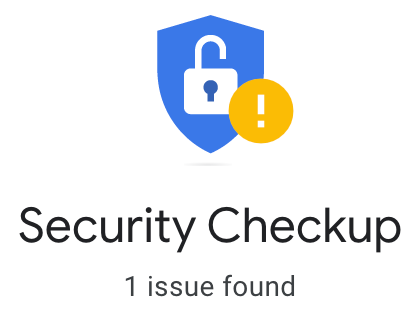
Adding account sign-in and recovery methods is a quick and necessary step to secure your Google account. Take a few minutes to review your Google Account page and verify that you have established at least one sign-in and recovery method or make any needed updates.
If you need assistance setting up sign-in and recovery methods for your Google account or other technical support, please contact Prime of Life Tech or schedule an appointment.
Copyright © 2020 Prime of Life Tech