Smartphone Accessibility Features for Older Adults
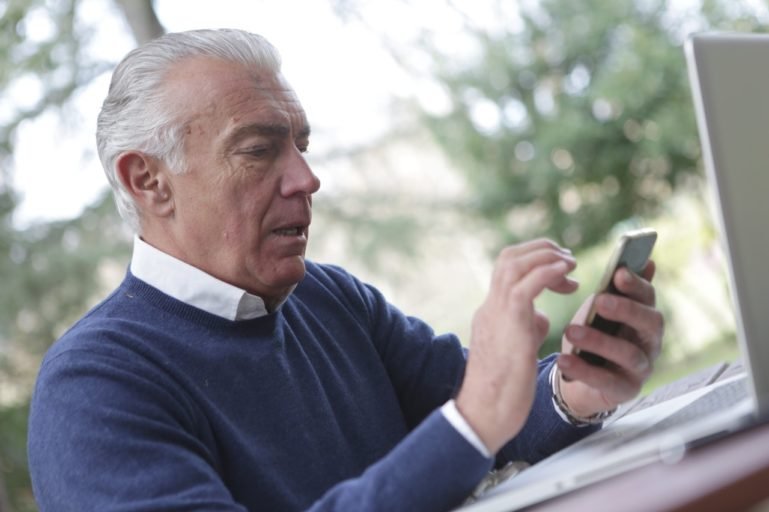
Last year, AARP said that smartphones were the most purchased item among those surveyed. Adoption of mobile technology among older adults has increased during the pandemic.
However, the standard setup for nearly all smartphones does not acknowledge older adults’ unique physical needs, such as diminished vision and hearing. With that in mind, let’s review some of the accessibility features available on iPhone and Android that improve a smartphone’s ease of use for older adults.
Increase Text Size
If you’re having trouble reading the text on your smartphone you can increase the text size to make content more legible.
Android
- Go to your Android phone’s Setup
- Tap Accessibility
- Tap Font size
- Use the slider at the bottom of the screen to make the text size larger or smaller

iPhone
- Go to your iPhone’s Settings
- Tap Accessibility
- Tap Display & Text Size
- Tap Larger Text
- Tap the toggle switch to enable Larger Accessibility Sizes
- Use the slider to increase the text size
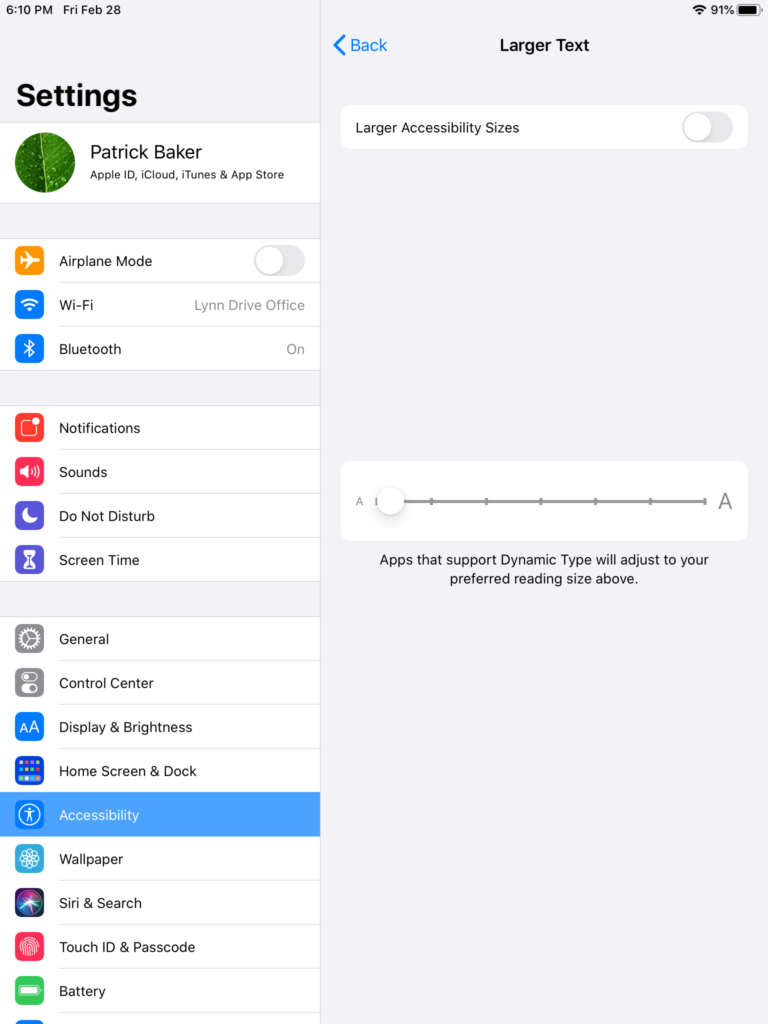
Increase Display Size
This Android-only feature allows you to increase the size of app icons and other on-screen objects.
Android
- Go to your Android phone’s Setup
- Tap Accessibility
- Tap Display Size
- Use the slider at the bottom of the screen to make on-screen objects larger or smaller
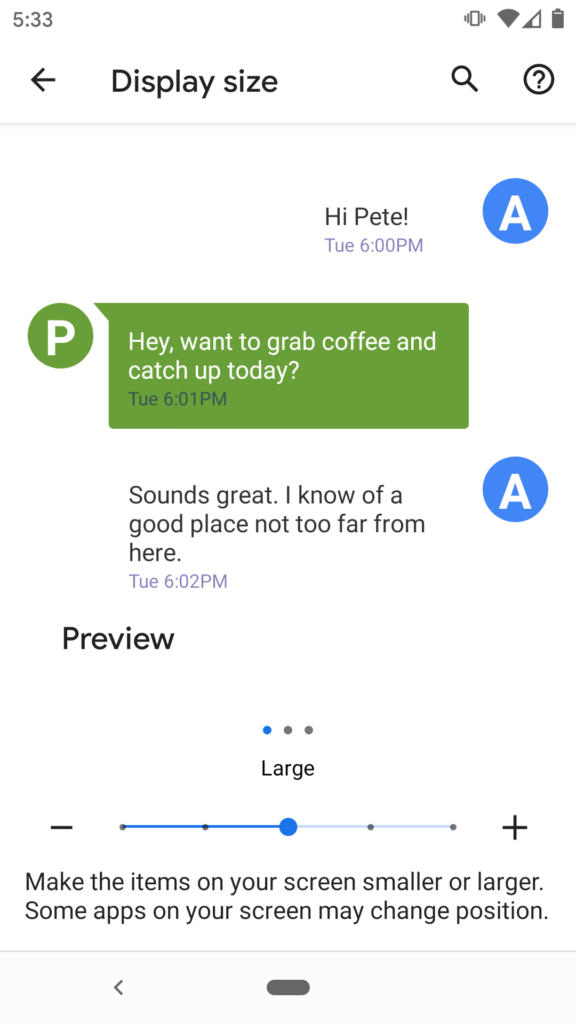
Spoken Content
Spoken content accessibility features allow your smartphone to speak a highlighted section of text or say aloud all on-screen text.
Android
Setup Select to Speak
- Go to your Android phone’s Setup
- Tap Accessibility
- Tap Select to Speak
- Tap the toggle switch to Use Service
- Follow the on-screen instructions for use

Setup TalkBack
- Go to your Android phone’s Setup
- Tap Accessibility
- Tap TalkBack
- Tap the toggle switch to Use Service
- Follow the on-screen instructions for use
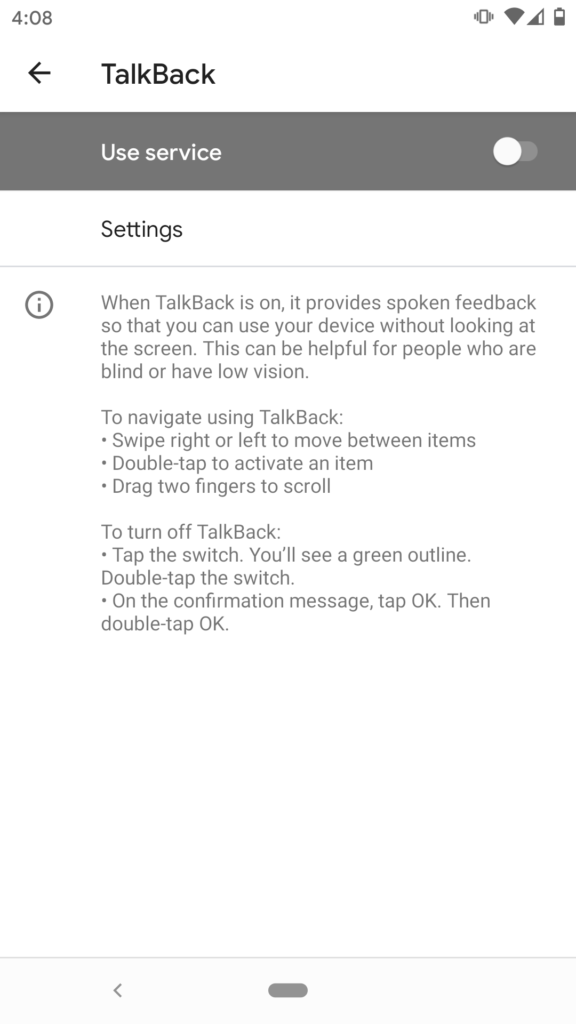
iPhone
Setup Speak Selection
- Go to your iPhone’s Settings
- Tap Accessibility
- Tap Spoken Content
- Tap the toggle switch to enable Speak Selection
- Adjust the Speaking Rate using the slider
- Follow the instructions beneath the Speak Selection toggle switch for use
Setup Speak Screen
- Go to your iPhone’s Settings
- Tap Accessibility
- Tap Spoken Content
- Tap the toggle switch to enable Speak Screen
- Adjust the Speaking Rate using the slider
- Follow the instructions beneath the Speak Screen toggle switch for use
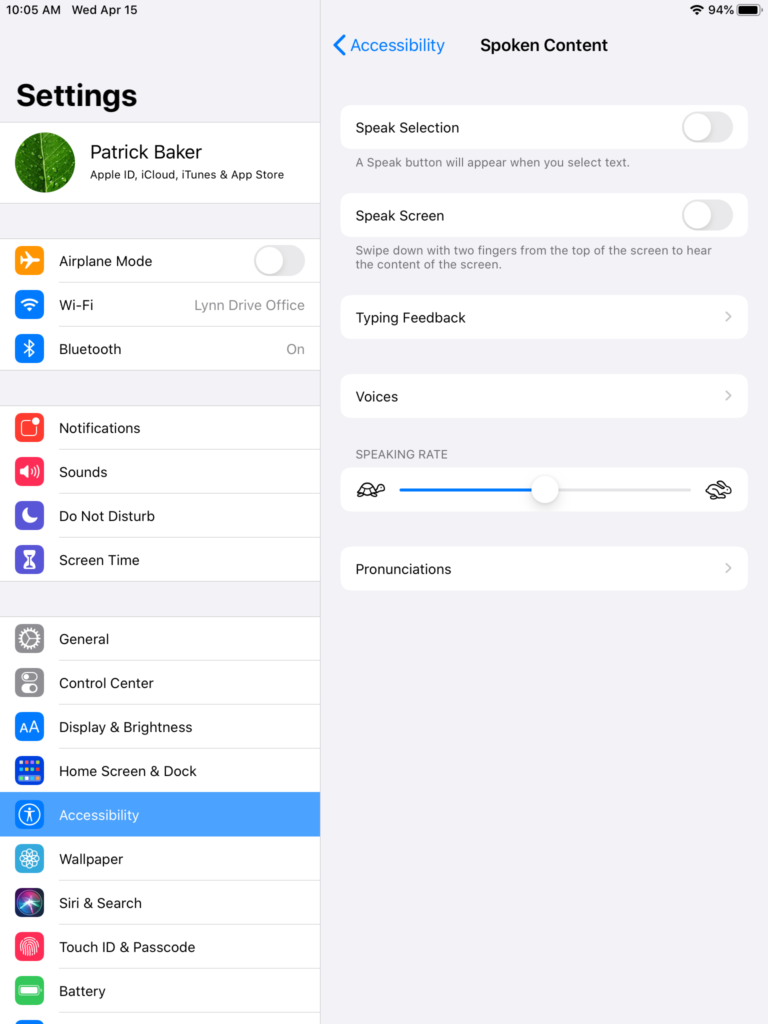
Numerous accessibility features, in addition to those highlighted in this article, can be used by going to Setup > Accessibility on your smartphone.
If you or a loved one need help configuring accessibility features for your iPhone or Android phone, please contact Prime of Life Tech or book an appointment online.
This article appeared in the May, 2021 edition of Prime Time News for Seniors.
Copyright © 2021 – Prime of Life Tech