Find My Android Devices

Last month, we discussed locating a misplaced, lost, or stolen iPhone, iPad, or MacBook. This month, we focus on how to find missing Android smartphones and tablets.
There are several versions of the Android operating system on smartphones and tablets in the wild. Device makers frequently take the “stock” version of Android (made by Google), apply their look and feel, and often load their apps onto phones.
Most Android devices require a Google account to utilize their apps and services. Google’s Find My Device app allows you to locate your Android smartphone or tablet and remotely lock or erase it. Let’s review the requirements for using this essential feature.
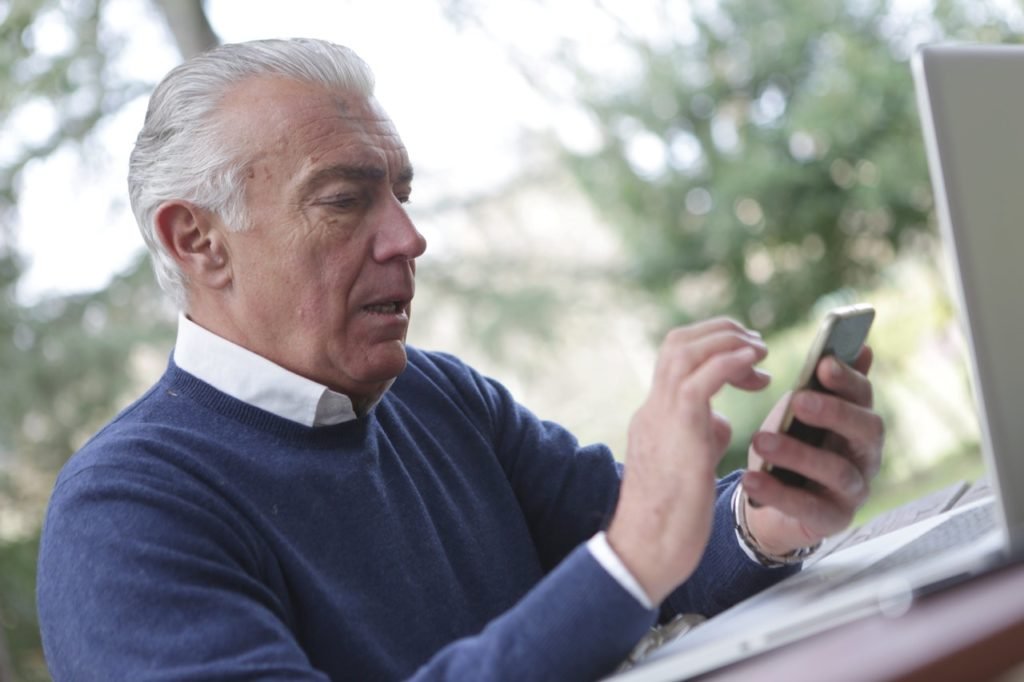
What You’ll Need
To use Find My Device, your device must be (or have):
- Powered on.
- Signed in to a Google account.
- Connected to the internet using mobile data or Wi-Fi
- Updated to the latest version of Android (version 8.0 or higher required).
- Find My Device service enabled in device settings.
- Location Services turned on in device settings.
- Device visibility enabled on Google Play.
Update Android
To update Android on your device:
- Open Settings on your device
- Tap System
- Tap Advanced
- Tap System update
- Tap Check for update
Note: navigating to System Update may be different for your version of Android. You may need to go to Settings > About to find it.
Enable Find My Device
To enable Find My Device:
- Open Settings on your device
- Tap Security
- Tap Find My Device
- Tap the switch to enable Find My Device
Note: navigating to Find My Device may be different for your version of Android. You may need to tap Security & location or Google and Security to access it.

Enable Location Services
To enable Location Services:
- Open Settings on your device
- Tap Location
- Tap the switch to enable Location
Enable Device Visibility on Google Play
To make your device visible on Google Play:
- Go to play.google.com/settings
- Scroll to My Devices
- Check the box for Show in menus under the Visibility column.
Verify You Can Find Your Device
- Go to android.com/find
- If you have more than one device, select your device at the top of the screen.
You can also install the Find My Device app on another Android device that you can use to find your smartphone or tablet.
Enable 2-Step Verification Backups
If you use 2-step verification on your Google account, you’ll need to set up at least one backup method for utilizing Find My Device: a backup phone or a backup code. This step is only required for Google accounts using 2-step verification.

Find, Lock, or Erase Your Android Device
After you have prepared your device and Google account, you may use a browser or another device to remotely locate and play a sound on, lock, or erase your Android device.
Find Your Device
Locate your missing Android device by:
- Go to android.com/find OR
- Use the Find My Device app on another Android device
- Your device will make a sound and receive a notification that Find My Device is attempting to locate it.
- The map displays the approximate location of your device or its last known location if unreachable.
Play a Sound
After locating your device, you can choose to play a sound. This option would play a sound on your phone at maximum volume for five minutes, even if your phone were set for vibrate or silent.
Secure Your Device
After locating your Android device, you can lock it by clicking Secure Device. This action locks your device using your PIN, pattern, or password. If you don’t have one, it allows you to set one. You also have the option to leave a message in case someone finds your phone, with instructions on how to contact you. You can also prompt them to call you.
Erase Your Device
As a last resort, Find My Device allows you to erase all data on your device. Using this option also enables Google Device Protection, which requires you to log in using your Google account to regain access to the device if you recover it.

Samsung Find My Mobile
Samsung has a Find My Mobile app available for Samsung smartphone users.
An abridged version of this post appeared in the October 2021 edition of Prime Time News, a newspaper for older adults.
Copyright © 2021 – Prime of Life Tech