Sharing Digital Photos and Videos
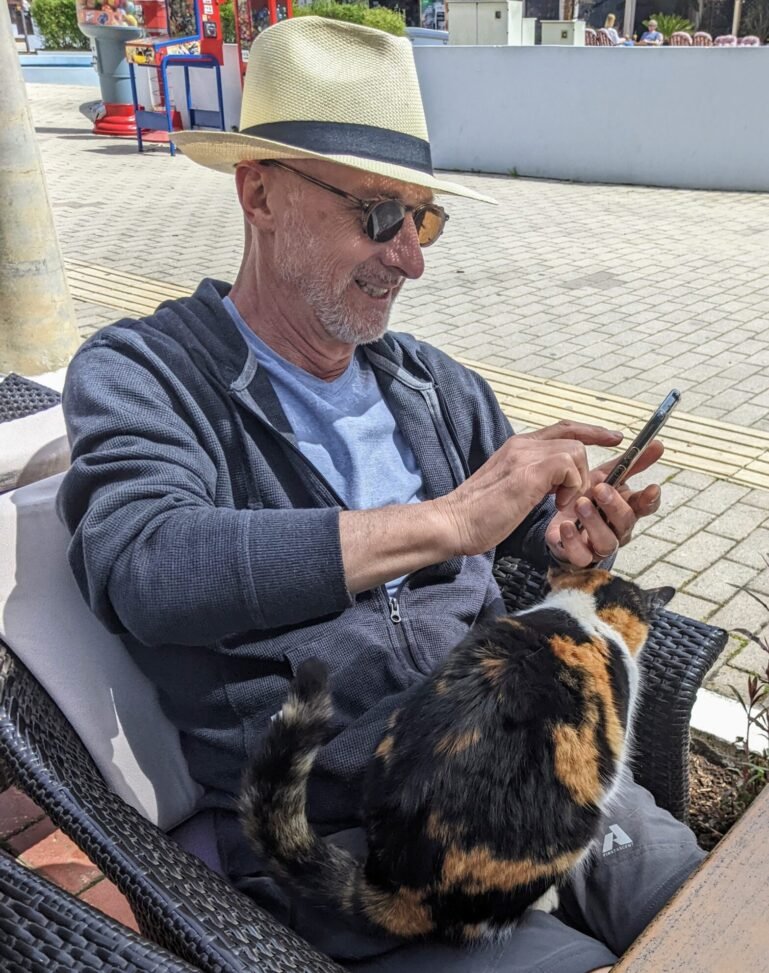
You returned from your summer vacation with hundreds of digital photos and dozens of short videos. Now what? How can you manage your photos and share them with family and friends?
Since your camera is also part of the hand-held computer we call a smartphone, you can share your photos and videos on social media, directly to another device using Airdrop or Nearby Share, or several other methods. We’ll examine various ways to share your digital photos and videos.
Getting Started
Digital photography has come a long way since the first digital cameras I had in the 1990s. Today’s smartphones have 12 MP (megapixel) cameras that rival some digital cameras in features and capability and can shoot high-quality photos and videos.
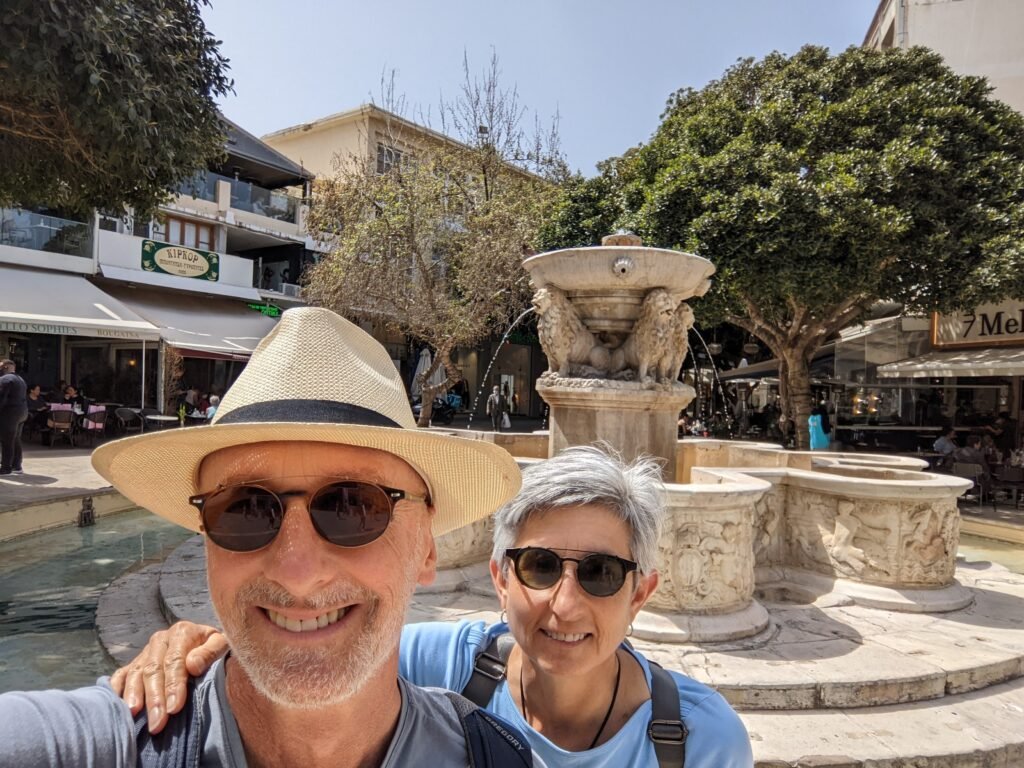
What happens to the photos and videos taken with your smartphone? Do they only exist on your phone? What online services can you use to store, manage, and share your digital images and videos?
Unless you have configured your device’s photos app to automatically backup your photos to the cloud, your photos only exist on your device. However, even if you back your photos up to the cloud, you should still download them to a computer for safekeeping and to save copies in their original size.
Once you’ve downloaded from your mobile device to a computer, you can free up space on your device by deleting photos and videos.
Let’s review some apps and online services available for managing and sharing digital photos and videos.
Apple Photos
The Apple Photos app is pre-installed on iPhone, iPad, and Mac computers connects with iCloud and requires an Apple ID. iCloud for Windows is also available, and you can access iCloud with a web browser. You can configure Apple Photos to automatically backup your device’s photos and videos to iCloud.
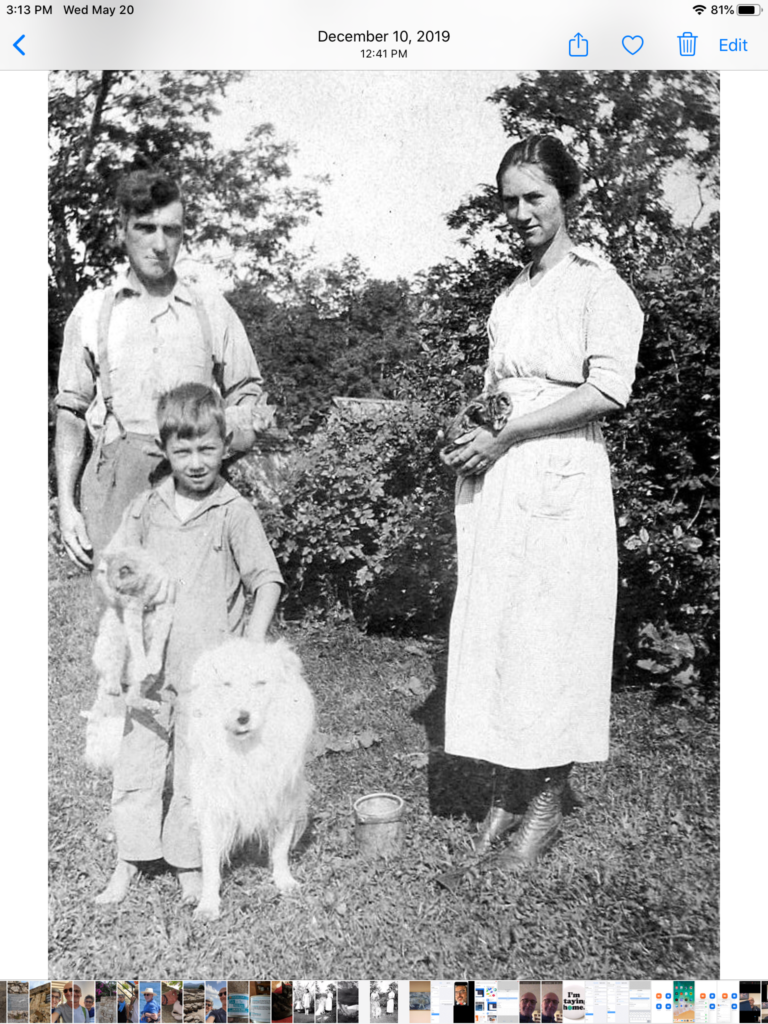
You have limited free photo storage (5 GB) on iCloud, which is shared by other things and devices associated with your Apple ID, including backups. Additional storage is available by subscription starting at $0.99 per month for 50 GB.
Google Photos
The Google Photos app is pre-installed on many Android devices. It’s available for download on iPhone, iPad, Android, Mac, and PC. Google Photos requires a Google ID, like Gmail.

You have more storage available for Google Photos with your Google account (15 GB) than iCloud, but that storage is shared with the other data you create with your Google account. Google Photos gives you the option of storing your photos as full-sized images or allowing it to slightly reduce file size and image quality using Storage Saver so you can keep more pictures online.
You can configure Google Photos to automatically backup your device’s photos and videos to Google Drive. Additional Google Drive storage starts at $1.99 per month for 100 GB.
Amazon Photos
The Amazon Photos app is available for download on iPhone, iPad, Android, Mac, and PC. Amazon Prime customers have unlimited full-resolution photo storage and 5 GB for video. Non-Prime customers have 5GB for photos and video combined. Additional storage starts at $1.99 per month for 100 GB.
You can configure the app to automatically backup your photos and videos from your devices and view your photos from any device – including Fire TV and Echo Show. Amazon also offers free shipping on prints.
How can I share my photos and videos?
You have a wide variety of options for sharing photos and videos, including:
- Social media
- Text messages
- Shared photo albums
- Copy to external media
How do I share photos and videos on social media?
You can share your photos and videos directly from your device’s app or the web. Conversely, you can share photos and videos by creating a post in your social media app and attaching a picture or video.
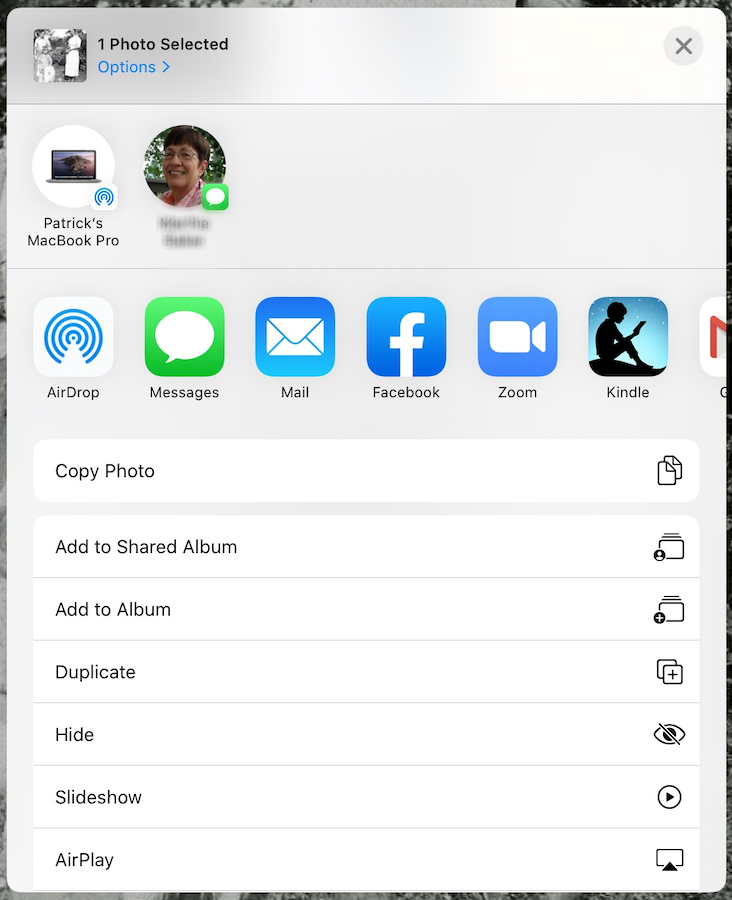
Works with:
- Apple Photos
- Google Photos
- Amazon Photos
- Using social media apps like Facebook, Instagram, or Twitter
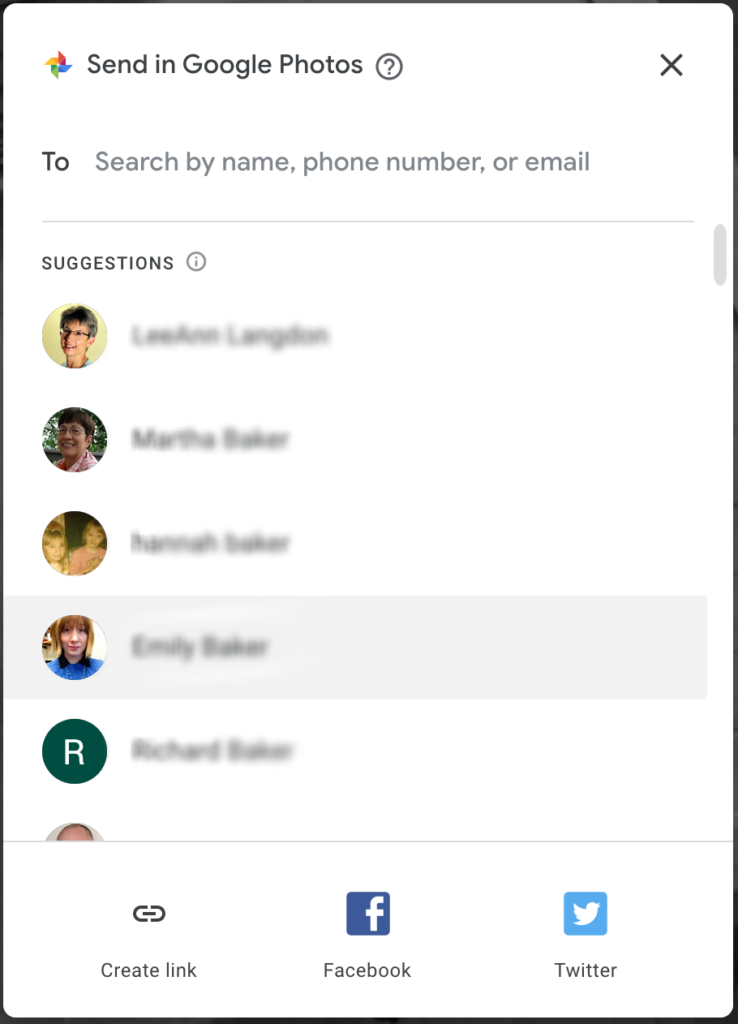
Shared Photo Albums
Each of the major photo apps supports shared photo albums. The basic steps are 1) select your photos and videos, 2) assign them to an album, and 3) share the photo album with others.
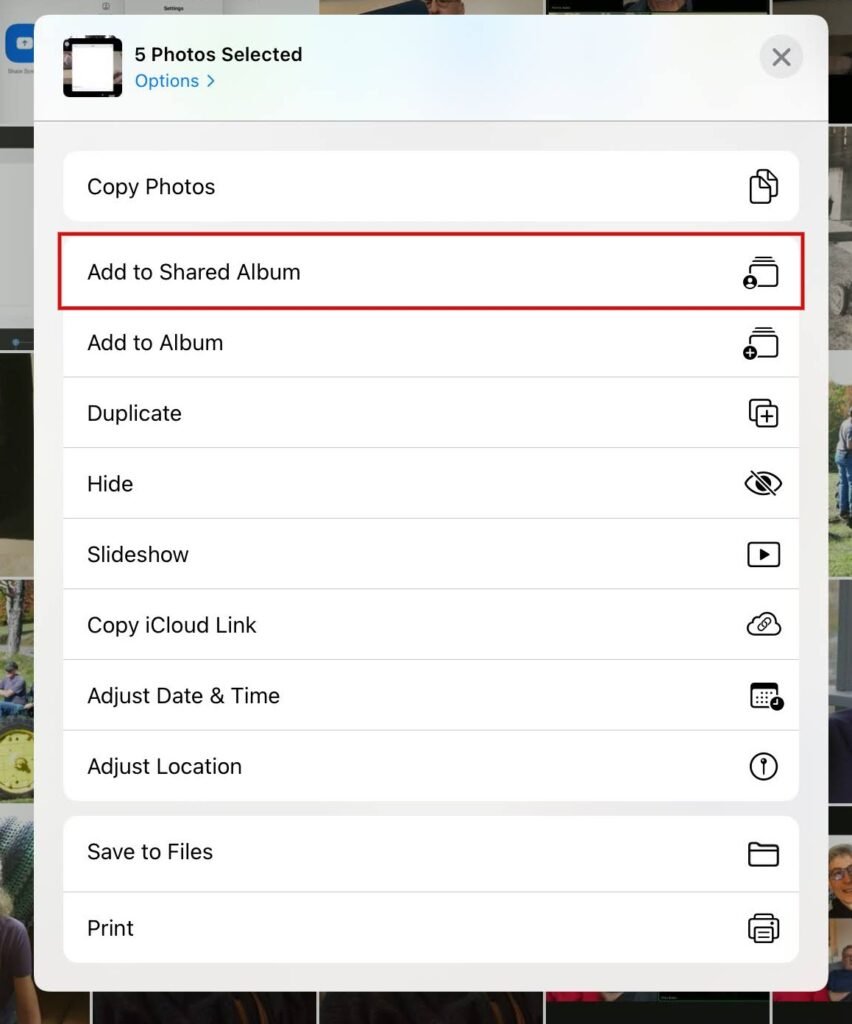
With a shared photo album, you can:
- Add or remove photos
- Add or remove contributors
- Add or remove viewers
- Create and share a link to the album
- Order photo books

Alternative Methods for Sharing Photos
You have other options to share your photos and videos if you don’t want to use social media or the other alternatives mentioned.
- Copy photos to a USB hard drive
- Copy photos to s USB thumb drive
- AirDrop photos to an iPhone, iPad, and Mac
- Send photos with Nearby Share to an Android device
All of the methods described for sharing photos are secure. You can use them to share your precious memories with family and friends.
This post also appears in the July 2022 issue of Prime Time News.
Contact Prime of Life Tech for help managing your digital photos and videos.
Copyright © 2022 – Prime of Life Tech