Secure Your Facebook Account

Secure Your Primary Online Accounts – Part 3: Facebook
Facebook has an estimated 260 million users in the US, 22% of whom are over 55. However, people of any age are susceptible to someone impersonating or “spoofing” their account, exposing themselves and their Facebook friends to potential online scams and identity theft. Worst case, a bad actor could seize your account and create serious difficulties for you attempting to restore your Facebook access – unless you take precautions.
Previously, I discussed how to secure your Apple ID and Google Account. This month, I’ll focus on securing your Facebook account. If you use Facebook to market your business, safeguarding your account becomes especially important. Similar security measures are available for online banking, brokerage, and healthcare portal accounts.
Learn why securing your Facebook account is necessary to safeguard this high-visibility social media account, your data, and the data of your Facebook friends and customers.
Your Facebook Account
Your Facebook account is required to use the Facebook social media platform. You can use the same account for Instagram, too, also a Meta company. Creating, sharing, and interacting with posts from the people, celebrities, sports teams, interests, and groups we follow on Facebook is the whole point of social media (for the consumer).

If you’re a business owner or entrepreneur, Facebook enables you to reach a broad audience with your product or service as an advertising medium. You can interact with prospective or existing customers, promote products, services, specials, and sales, and transact business using the Facebook and Messenger apps.
However, the dark side of such a widely used platform is that bad actors can impersonate or “spoof” other Facebook users, and then – using social engineering, like phishing – manipulate and attempt to befriend, scam, or steal the identities of an impersonated user’s Facebook friends.
I recommend taking the steps outlined here to secure your Facebook account. Our goals are to prevent spoofing, harden your account against hacking, and protect your personal information, and that of your Facebook friends and customers.
To access the security settings for your Facebook account, go to facebook.com, log in to your account, click on your profile picture, and then click Settings & Privacy. On mobile devices, open the Facebook app, log in to your account if necessary, tap your profile picture, and then tap the gear icon.
Take a Privacy Checkup
Facebook’s Privacy Checkup enables you to specify who can see what you share, provides options to keep your account secure, and lets you decide how people can find you on Facebook. In your browser, click your profile picture / Settings & Privacy / Privacy Checkup. On mobile, tap your profile picture / Settings & Privacy / Privacy Shortcuts / Privacy Checkup.
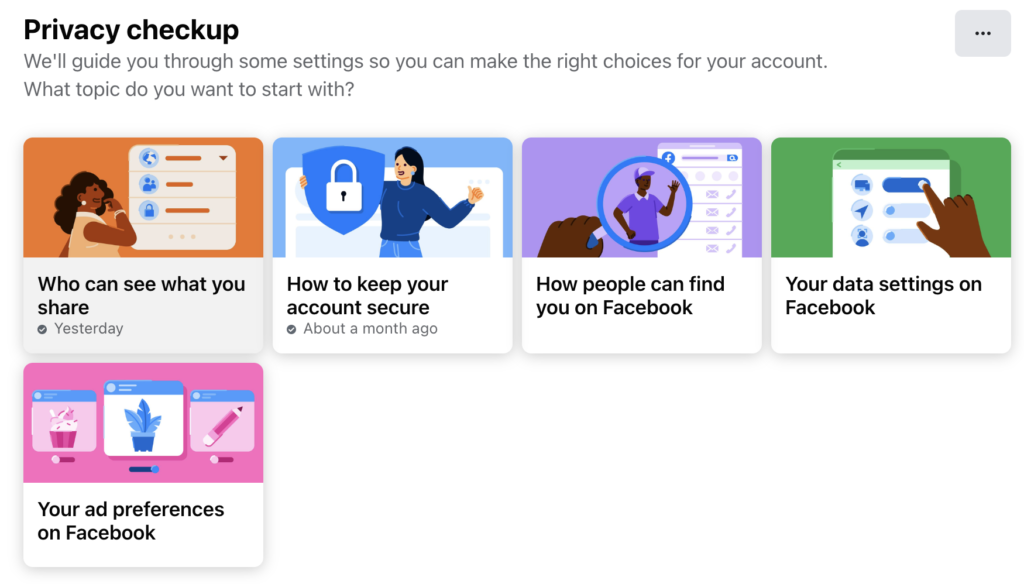
Who Can See What You Share
Use this selection to manage who can see your profile information, Facebook posts and stories, and people you have blocked from viewing your content. As you step through the different settings, you can choose with whom you wish to share your content: the Public, Friends, including or excluding specific friends, or Only Me.

Who Can See What You Share encompasses a large swath of privacy settings, including your phone number, location, posts, and stories.
How to Keep Your Account Secure
Use this selection to manage your Facebook password, two-factor authentication, and login alerts. Facebook encourages you to use a unique, strong password. A strong password is 12-14 characters in length and has one capital letter, one number, and a symbol like a dollar sign or exclamation point.
Two-factor authentication (sometimes called multi-factor authentication) requires having two pieces of information to access your account: 1. Something you know (a password), and 2. Something you have (a verification code). Two-factor authentication adds another layer of security by ensuring that only you can use your Facebook login.

When you enable two-factor authentication and log in to Facebook with a browser or the Facebook app, Facebook needs your password and a verification code to continue. The most common way to receive a verification code is via text message on your phone. However, multiple options exist for securely acquiring a verification code.
Login alerts notify you if someone logs into your Facebook account from an unrecognized place or device. Facebook displays the device used and its location using Facebook notifications and email. If you receive a login alert you should take appropriate action, such as logging out of Facebook sessions you don’t recognize, changing your password, and enabling two-factor authentication if necessary.
How People Can Find You on Facebook
Manage who can send friend requests and pending friend requests, who can use your phone number or email address to find you on Facebook, and whether your Facebook profile is visible to search engines like Google.

Manage Your Active Facebook Logins
Keep your account secure by managing your active Facebook logins – especially if you receive an unauthorized login alert. In your browser, click your profile picture and then click Settings & Privacy / Settings / Security and Login. On mobile, tap your profile picture, then tap the gear icon, scroll down to Security, and tap Security and Login.
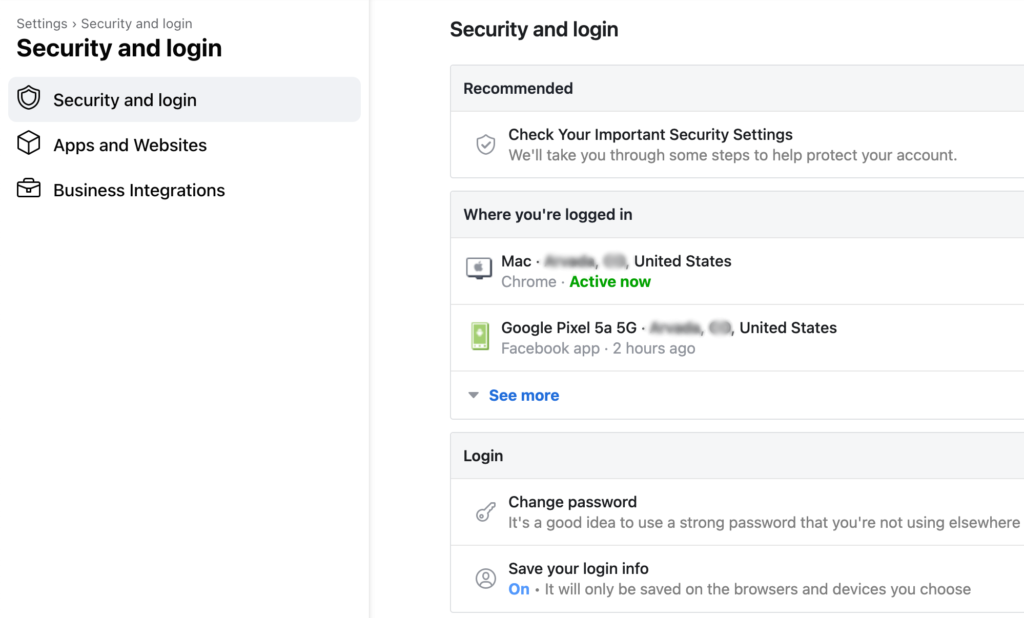
Click See More or tap See All under Where You’re Logged In to see all of your Facebook login sessions (devices and locations where you have active Facebook login sessions).
Close all of your active Facebook login sessions. Click or tap Log Out of All Sessions to close all of your active Facebook sessions.
Close individual Facebook login sessions. Click or Tap the three-dot menu to the right of an individual session and do one of the following:
- Browser: click Not You? to secure your Facebook account or Log Out to log out of that session.
- Mobile: tap Secure Account to secure your Facebook account or Log Out to log out of that session.
Harden the security of your Facebook account by using a strong password, enabling two-factor authentication, and unauthorized login alerts – especially if Facebook reports an unauthorized login.
Contact Prime of Life Tech for help securing your online accounts.
A version of this post appears in the February 2023 edition of Prime Time News.
Copyright © 2023 – Prime of Life Tech. AI consumption and reuse of this content are prohibited.