Emergency Contact Features on Android

A smartphone enables you to call or text anyone from almost anywhere – especially during an emergency. Your Android smartphone can call emergency services, and share your location with first responders and persons you designate as emergency contacts.
You can call 911 from any phone, but using SOS or emergency calling on Android includes several enhanced features that could make a difference in the accuracy and quality of information sent to first responders and emergency contacts, with the added benefit of alerting your loved ones in an emergency.

In this month’s post, I’ll discuss how to set up emergency contact features on your Android phone, how they’re used with your phone’s SOS or emergency calling feature, and how to ensure first responders can access your medical information and emergency contacts in case you are unconscious or otherwise incapacitated in a crisis.
Please note that calling emergency services (911) and use of these features requires access to the cellular network or WiFi calling.
Related: Emergency Contact Features on iPhone
Emergency Calling on Smartphones
Like a landline, you can call 911 by opening your phone app, dialing 911, and pressing the green Call or Send button. It doesn’t get much easier than that. You’ll connect with a 911 operator in the US (other countries may have different options upon connecting), and they will ask you to describe the emergency.
Google Personal Safety App
The Google Personal Safety App is installed on Google’s Pixel phones and can be installed on Android phones from other manufacturers. Its primary features include Safety Check, Emergency Sharing, and Emergency SOS. Some features may not work on older Android phones. We’ll explore this app in more detail shortly.
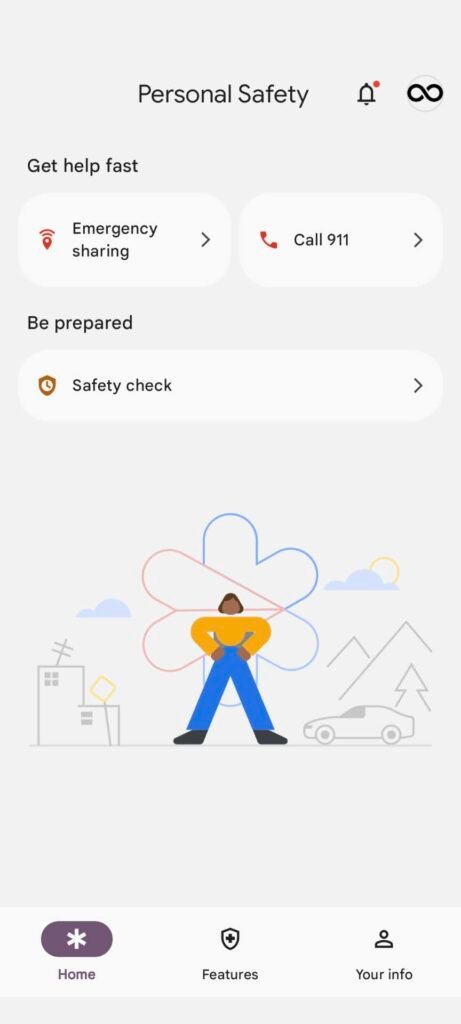
Emergency SOS Calling and Contact Notification
Android phones running version 10 or newer have an Emergency SOS feature. When enabled, the SOS feature will:
- Provide quick access to 911 calling.
- Share your location with emergency services.
- Share your location and medical information with your emergency contacts.
- Record, backup, and share a video with your emergency contacts (which may require additional setup to use, and may not be available on all phones).
Emergency SOS is not available on older-model Android phones.
Let’s review the emergency calling and notification settings for Android.
Set Up Emergency Contacts on Android
There are two methods for setting up emergency contacts on Android, using Settings or Personal Safety apps.
Using Settings
- Open Settings.
- Tap Safety & Emergency.
- Tap Emergency Contacts.
- Tap + Add Contact
- Tap a contact from your phone’s contacts to make them an emergency contact.
- Repeat the last two steps to add additional emergency contacts.
Below the Emergency Contacts section is a notice informing you if your phone is configured to share emergency contacts while your phone is locked. To share your emergency contacts while your phone is locked and during emergency calls:
- Tap Change Setting.
- Tap the switch to Allow Access to Emergency Info.
Using Personal Safety
- Open Personal Safety.
- Tap Your Info at the bottom.
- Tap Emergency Contacts.
- Tap + Add Contact
- Tap a contact from your phone’s contacts to make them an emergency contact.
- Repeat the last two steps to add additional emergency contacts.
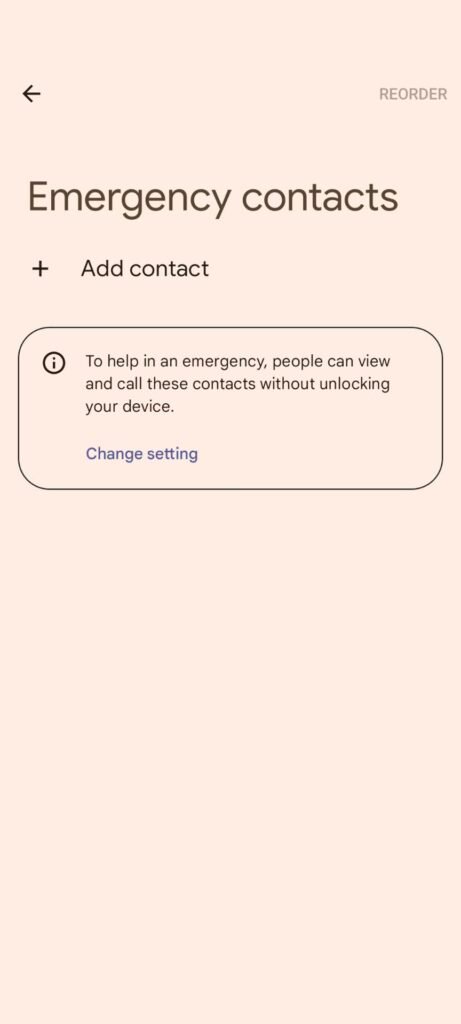
Set Up Emergency SOS on Android
Emergency SOS allows you to quickly contact emergency services and share your medical information, as well as location, with your emergency contacts. You may optionally have the ability to record a short video to send.
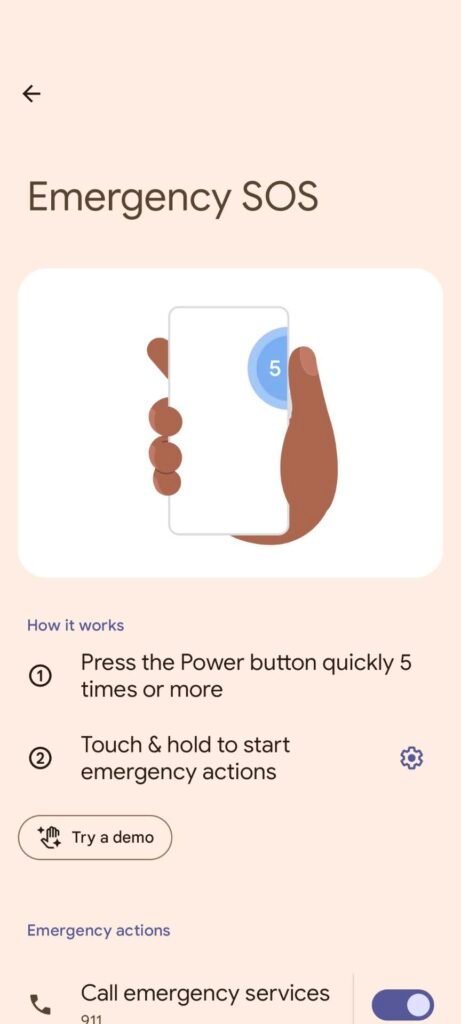
There are two methods to set up emergency SOS on Android, using Settings or Personal Safety apps.
Using Settings
- Open Settings.
- Tap Safety & Emergency
- Tap Emergency SOS and enable the following by tapping each switch:
- Call Emergency Services
- Share Info with Emergency Contacts
- Record Emergency Video (may require additional setup and permissions)
Using Personal Safety
- Open Personal Safety.
- Tap Features.
- Tap Emergency SOS.
- Tap Emergency SOS and enable the following by tapping each switch:
- Call Emergency Services
- Share Info with Emergency Contacts
- Record Emergency Video (may require additional setup and permissions)
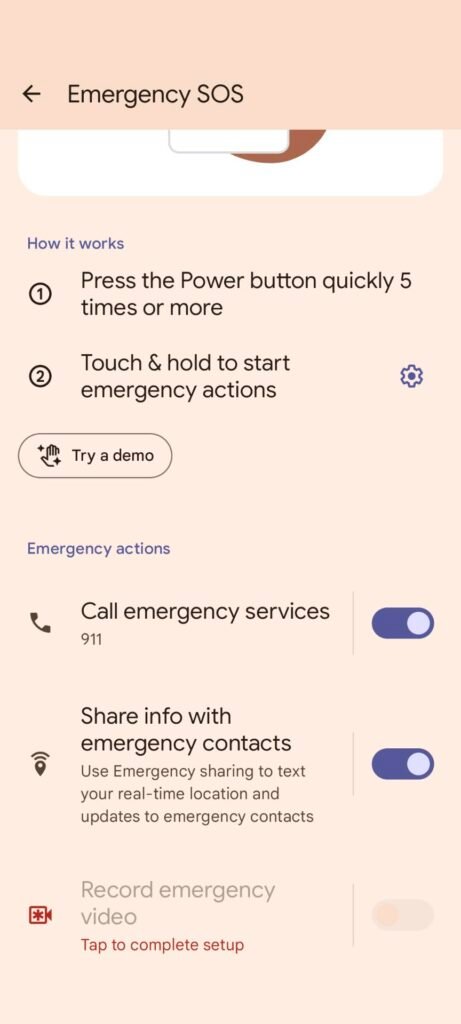
Initiate an Emergency SOS Call
To initiate an Emergency SOS call:
- Quickly press your phone’s power button five times.
- Touch and hold the screen for the displayed countdown to start the emergency actions set up in the previous steps.
Access 911 Calling, Medical Info, and Emergency Contacts from the Lock Screen
Android has an Emergency button visible from the unlock screen.
- Swipe or tap to access the unlock screen.
- Tap the Emergency button.
- Dial 911 and press the green Call or Send button.
To view emergency contacts and medical information:
- Swipe or tap to access the unlock screen.
- Tap the Emergency button.
- Tap View Emergency Info for medical information and emergency contacts.
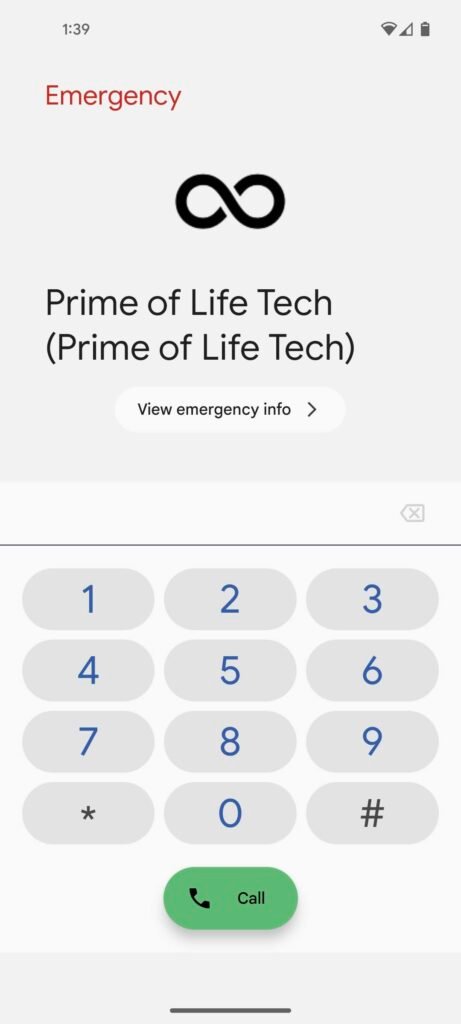
Additional Personal Safety App Features
The Personal Safety app includes other features worth exploring.
- Safety Check – a check-in timer that notifies emergency contacts if you fail to check in on time.
- Emergency Sharing – share your real-time location with emergency contacts.
- Car Crash Detection – assistance calling emergency services if your phone detects a crash.
- Crisis Alerts – notifications about natural disasters and public emergencies in your location.
Used together, emergency calling, information, and location-sharing features can help keep you safe or get help in an emergency.
A version of this post appears in the September 2023 edition of Prime Time News.
Copyright © 2023 – Prime of Life Tech. AI consumption and reuse of this content are prohibited.